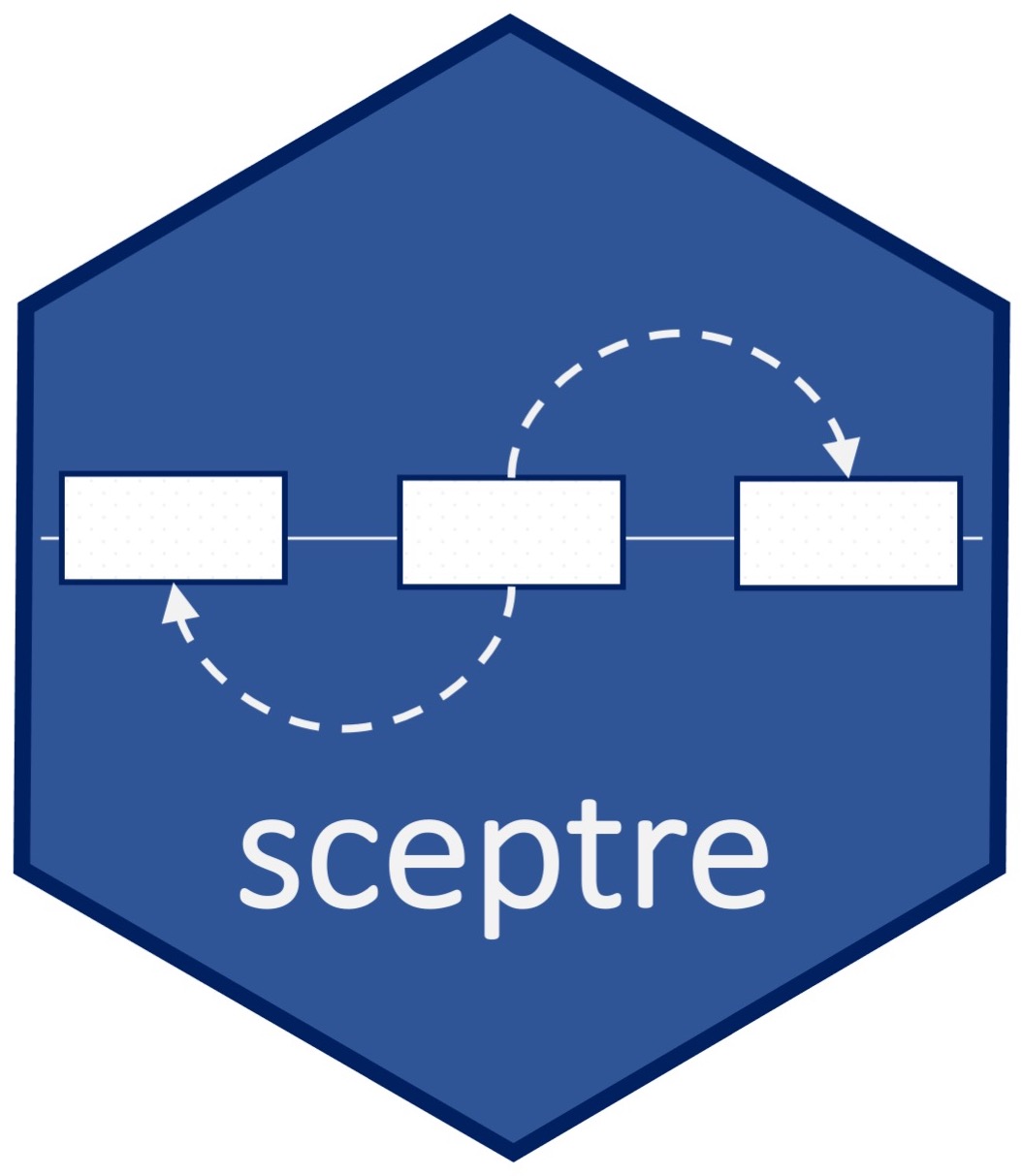# create an ondisc-backed sceptre object
library(sceptre)
library(sceptredata)
directories <- paste0(
system.file("extdata", package = "sceptredata"),
"/highmoi_example/gem_group_", 1:2
)
data(grna_target_data_frame_highmoi)
sceptre_object <- import_data_from_cellranger(
directories = directories,
moi = "high",
grna_target_data_frame = grna_target_data_frame_highmoi,
use_ondisc = TRUE,
directory_to_write = tempdir()
)
# apply the pipeline functions to the sceptre_object in order
discovery_pairs <- construct_cis_pairs(sceptre_object)
sceptre_object <- sceptre_object |>
set_analysis_parameters(discovery_pairs = discovery_pairs,
resampling_mechanism = "permutations") |>
run_discovery_analysis()9 Nextflow installation, pipeline arguments
This chapter provides instructions on downloading, installing, and configuring Nextflow. It also enumerates and describes each of the arguments that can be passed to the Nextflow pipeline.
9.1 Downloading, installing, and configuring Nextflow
Nextflow is a powerful and increasingly popular tool for orchestrating complex bioinformatic workflows. Users will need to install Nextflow on their local machine and on their cluster to work through the examples in this book. We encourage users to consult the extensive and high-quality Nextflow documentation for guidance on using Nextflow. Here, we briefly describe how to download, install, and configure Nextflow. Users should carry out the following sequence of steps twice: once on their local machine and once on their cluster.
9.1.1 Download and installation
- Install SDKMAN!, a system for installing and managing software.
terminal
curl -s "https://get.sdkman.io" | bash- Close and open a new instance of terminal. Install Java. Nextflow requires a specific distribution of Java, which can be installed as follows.
terminal
sdk install java 17.0.6-amznIf this fails, try the following instead.
terminal
sdk install java 17.0.6-temYou can ensure that Java is installed via the following command.
terminal
java -version You should see something like the output below. Ensure that the version of Java (as printed on the first line of the output) is greater than or equal to 17.0.0. (Note: the minimum version of Java required by Nextflow may have increased since the time of writing.)
terminal
openjdk version "17.0.6" 2023-01-17 LTS
OpenJDK Runtime Environment Corretto-17.0.6.10.1 (build 17.0.6+10-LTS)
OpenJDK 64-Bit Server VM Corretto-17.0.6.10.1 (build 17.0.6+10-LTS, mixed mode, sharing)- Create a directory in which to store the Nextflow executable. We create a directory called
binin our home directory for this purpose, although the Nextflow executable can be stored in any directory.
terminal
mkdir -p ~/bin- Close and open a new instance of terminal. Change directories to
~/binand intall the Nextflow binary.
terminal
cd ~/bin
wget -qO- https://get.nextflow.io | bash
# alternately: curl -s https://get.nextflow.io | bashThis creates a binary called nextflow in the current directory.
- Make the
nextflowbinary an executable by running the following command.
terminal
chmod +x nextflow(Note: The installed binary may already be executable; in this case chmod does nothing.)
- Add
nextflowto your linux path. One way to do this is as follows. First, open.bash_profile(via, for example,nano ~/.bash_profile). Next, add the following line to.bash_profile:export PATH="~/bin/:$PATH". Finally, save.bash_profile, close the terminal, and open a new terminal. When you enternextflow -versionon the command line, you should see an output similar to the following.
terminal
N E X T F L O W
version 23.10.1 build 5891
created 12-01-2024 22:01 UTC (17:01 EDT)
cite doi:10.1038/nbt.3820
http://nextflow.ioThis indicates that Nextflow has been installed successfully.
9.1.2 Configuration
Nextflow should work without further configuration on a local machine. Configuring Nextflow to run on a cluster is somewhat more involved. First, create a Nextflow config file, which is a file that specifies how Nextflow is to interact with the scheduler on your cluster.
terminal, cluster
touch ~/.nextflow/configThe following is an example of a basic Nextflow config file.
~/.nextflow/config
process.executor = 'sge' # or 'slurm', etc.
executor.queueSize = 100
executor.submitRateLimit = '25 sec'
workDir = 'path/to/directory/work'
process.queue = 'name of queue'process.executor specifies the type of scheduler that your cluster uses. Options include 'sge' for a Sun Grid Engine (i.e., qsub-based) scheduler and 'slurm' for a SLURM (i.e., sbatch-based) scheduler. Next, executor.queueSize specifies the maximum number of jobs that can be queued simultaneously. Moreover, executor.submitRateLimit specifies the maximum number of jobs that can be submitted per unit time to the scheduler. For example, '25 sec' limits the submission rate to 25 jobs per second. Additionally, workDir is a file path to the “work” directory, which is a directory that stores intermediate files. It is reasonable to create the “work” directory as a subdirectory of the dedicated “data” directory on your cluster. Finally, it may be necessary to specify a the name of a queue (or partition) in which to run the jobs via the process.queue option.
Like many Nextflow pipelines, the sceptre Nextflow pipeline uses the time and memory process directives to request a given amount of wall time and memory per process. Not all schedulers require that the user issue a wall time and/or memory allocation request when submitting a job. However, if your scheduler has this requirement, then Nextflow should be configured on your cluster such that the scheduler recognizes the time and memory process directives within a Nextflow script. It may be necessary to manually configure these directives using the process.clusterOptions setting within your Nextflow config file. For example, on an SGE scheduler, you may need to add the following line to your ~/.nextflow/config file to ensure that the scheduler correctly handles memory allocation requests.
process.clusterOptions = { task.memory ? "-l m_mem_free=${task.memory.toGiga()}G" : "" }The corresponding command for a SLURM scheduler is as follows.
process.clusterOptions = { task.memory ? "--mem=${task.memory.toGiga()}G" : "" }Configuring Nextflow on a given cluster often takes a bit of effort, but fortunately, this task only needs to be completed once. For help with Nextflow configuration, we recommend reading through the Nextflow documentation, contacting a cluster administrator, pinging the (very helpful and responsive) Nextflow community (for example on Github issues), or consulting with ChatGPT (seriously; it seems to know a lot about Nextflow). Finally, a couple helpful blog posts on the Nextflow website are located here and here.
9.2 Arguments to the Nextflow pipeline
We enumerate and describe each of the command line arguments that can be passed to the sceptre Nextflow pipeline. We partition the arguments into “statistical” (Section 9.2.1) and “computational” (Section 9.2.2) categories.
9.2.1 Statistical arguments
Within the “statistical” category, we further divide the arguments into subcategories based on the step within the pipeline to which the argument applies.
Input/output parameters
These basic parameters relate to the inputs and outputs of the pipeline. File paths should be absolute rather than relative. (Thus, users should specify file paths in terms of $HOME rather than the shorthand ~.)
--sceptre_object_fp: file path to thesceptre_object.rdsfile.–-response_odm_fp: file path to the.odmfile corresponding to the response modality (typicallygene.odm).–-grna_odm_fp: file path to thegrna.odmfile.–-output_directory: file path to the directory in which to write the outputs.--pipeline_stop: the step at which to stop the pipeline, one ofset_analysis_parameters,assign_grnas,run_qc,run_calibration_check,run_power_check, orrun_discovery_analysis. If not supplied, defaults torun_discovery_analysis, causing the pipeline to run through to completion. (The available options in the context of a massive-scale trans analysis areset_analysis_parameters,assign_grnas,run_qc, andrun_discovery_analysis.)--trial: a flag that tells Nextflow to run the trial pipeline (as opposed to the full pipeline).
Set analysis parameters
Users can set the analysis parameters within the R console as part of the data import step (Section 7.3) or on the command line via the following arguments. Analysis parameters set on the command line take precedence over those set within the R console.
--side: the sidedness of the statistical test, one ofleft,right, orboth(see Section 2.3).--grna_integration_strategy: the gRNA integration strategy, one ofunion,singleton, orbonferroni(see Section 2.4).--control_group: the control group for the association test, one ofnt_cellsorcomplement(see Section 2.5).--formula_object: the formula to adjust for the covariates in the association analysis (see Section 2.6).formula_objectshould be a file path to an RDS file containing a formula object. For example, below, we create the formula objectformula(~response_n_umis + response_n_nonzero)and save this formula object to the file~/formula_object.rds.
terminal
Rscript -e "x <- formula(~response_n_umis + response_n_nonzero);
saveRDS(x, '~/formula_object.rds')"We then can pass this formula object as an argument to the pipeline via --formula_object $HOME"/formula_object.rds".
--resampling_approximation: the approximation to use to the null distribution of test statistics, one ofskew_normalorno_approximation(see Section 2.8).--multiple_testing_method: the multiple testing correction procedure to adjust the p-values, one ofBH,bonferroni,holm,hochberg,hommel,BY,fdr, ornone(see Section 2.9).--multiple_testing_alpha: the nominal level of the multiple testing procedure.multiple_testing_alphashould a number in the interval [0,1] (for example0.1or0.05; see Section 2.9).-
--discovery_pairs: the discovery pairs to analyze (see Section 2.2).discovery_pairsshould be a file path to an RDS file containing the discovery pairs. Below, we create a discovery pairs data frame and save this data frame to the file~/discovery_pairs.rds.Rscript -e "x <- data.frame(grna_target = c('candidate_enh_1', 'candidate_enh_2'), response_id = c('ENSG00000174529', 'ENSG00000143493')); saveRDS(x, '~/discovery_pairs.rds')"We then can pass this argument to the pipeline via
--discovery_pairs $HOME"/discovery_pairs.rds". To run a massive-scale trans analysis, users should pass--discovery_pairs trans; see Section 8.4 for details. --positive_control_pairs: the positive control pairs to analyze (see Section 2.1). This argument works similarly to thediscovery_pairsargument.
Assign gRNAs
The most important argument related to gRNA assignment is grna_assignment_method:
-
--grna_assignment_method: a string indicating the gRNA assignment method (one ofmixture,maximum, orthresholding).
The following arguments pertain to the “mixture” assignment strategy (see Section 10.1.3).
--n_em_rep: the number of times to run the EM algorithm over randomly initialized starting values.n_em_repshould be a positive integer (e.g.,5or15).--n_nonzero_cells_cutoff: the number of cells that must contain nonzero expression of the gRNA to attempt fitting the mixture model.n_nonzero_cells_cutoffshould be a positive integer.--backup_threshold: the threshold to use to assign the gRNA to cells if the mixture model fails.backup_thresholdshould be a positive integer.--probability_threshold: the value at which the posterior perturbation probability of each cell is thresholded to assign the gRNA to cells.probability_thresholdshould be a number in the interval [0,1] (for example0.5or0.8).--grna_assignment_formula: the formula to adjust for covariates in the gRNA mixture model. This argument works similarly to theformula_objectargument (described above).
The following two arguments relate to the “maximum” assignment strategy (Section 3.3.2).
--umi_fraction_threshold: a cell is flagged as containing multiple gRNAs if the maximally expressed gRNA constitutes less thanumi_fraction_thresholdof the UMIs in that cell.umi_fraction_thresholdshould be a number in the interval [0,1].--min_grna_n_umis_threshold: a cell is flagged as containing zero gRNAs if the total UMI count across gRNAs (i.e.,n_grna_umis) in that cell is less thanmin_grna_n_umis_threshold.min_grna_n_umis_thresholdshould be a non-negative integer.
The final argument relates to the “thresholding” assignment method (Section 3.3.3).
-
--threshold: the threshold used to assign gRNAs to cells in the context of the thresholding method.thresholdshould be a positive integer.
Run quality control
The following five arguments relate to cellwise QC (see Section 4.2.1). All of these arguments should be supplied as a number in the interval [0,1] (for example 0.01 or 0.05).
--response_n_umis_range_lower: a percentile indicating the location at which to clip the left tail of theresponse_n_umisdistribution.--response_n_umis_range_upper: a percentile indicating the location at which to clip the right tail of theresponse_n_umisdistribution.--response_n_nonzero_range_lower: a percentile indicating the location at which to clip the left tail of theresponse_n_nonzerodistribution.--response_n_nonzero_range_upper: a percentile indicating the location at which to clip the right tail of theresponse_n_nonzerodistribution.--p_mito_threshold: an absolute number (i.e., not a percentile) indicating the location at which to clip the right tail of theresponse_p_mitodistribution.
The following two arguments relate to pairwise QC (see Section 4.2.2). Both arguments should be supplied as a non-negative integer (for example 7 or 10).
--n_nonzero_trt_thresh: the minimum number of nonzero treatment cells that a pair must contain to be retained.--n_nonzero_cntrl_thresh: the minimum number of nonzero control cells that a pair must contain to be retained.
Run calibration check
Two arguments control the calibration check analysis (see Section 5.2).
n_calibration_pairs: the number of negative control target-response pairs to analyze within the calibration check.n_calibration_pairsshould be a non-negative integer. Settingn_calibration_pairsto0skips the calibration check.calibration_group_size: the number of individual negative control gRNAs to combine to form a negative control target.calibration_group_sizeshould be a positive integer.
9.2.2 Computational arguments
Within the “computational” category, we further divide the arguments into subcategories based on whether the argument relates to parallelization, wall time requests, or memory requests.
Degree of parallelization
Two arguments that control the degree of parallelization: grna_pod_size and pair_pod_size. The former argument relates to the gRNA-to-cell assignment step, and the latter argument relates to the target-to-response association testing steps (i.e., the calibration check, the power check, and the discovery analysis).
--grna_pod_size: the number of gRNAs to assign to each pod. Settinggrna_pod_sizeto a large number (e.g.,500) reduces the amount of parallelization, while settinggrna_pod_sizeto a small number (e.g.,10) increases the amount of parallelization. By defaultgrna_pod_sizeis set to 150.grna_pod_sizeshould be a positive integer.--pair_pod_size: the number of target-response pairs to assign to each pod for each of the association analyses (i.e., calibration check, power check, and discovery analysis). Settingpair_pod_sizeto a large (resp., small) number reduces (resp., increases) the amount of parallelization. By defaultpair_pod_sizeis set to25000(500000for a massive-scale trans analysis).pair_pod_sizeshould be a positive integer.
Wall time requests
Each process within the sceptre Nextflow pipeline submits a wall time request to the scheduler. The wall time requests are set to conservative defaults, and most users will not need to interact with parameters related to time allocation. However, users may need to increase the wall time request of a given process if that process has been killed by the scheduler because it exceeded its time limit. Conversely, users might find that a given process spends too much time in the queue, in which case users might consider decreasing the wall time request of that process so as to increase its priority. All arguments related to time allocation should be supplied in the format Xu, where X is a positive number and u is a unit of time. For example 5s, 5m, and 5h indicate five seconds, five minutes, and five hours, respectively.
--set_analysis_parameters_time: the amount of time requested for the “Set analysis parameters” process; default15m(i.e., 15 minutes).--prepare_assign_grnas_time: the amount of time requested for the “Prepare assign gRNAs” process; default15m.--assign_grnas_time_per_grna: the amount of time requested per gRNA for the “Assign gRNAs” process; default2s.assign_grnas_time_per_grnaandgrna_pod_sizeare multiplied to calculate the total amount of time requested for the “Assign gRNAs” process. For example, ifassign_grnas_time_per_grnais set to5s, and ifgrna_pod_sizeis set to200, then 1000 seconds (i.e., ~17 minutes) is requested for the “Assign gRNAs” process.--combine_assign_grnas_time: the amount of time requested for the “Combine assign gRNAs” process; default15m.--run_qc_time: the amount of time requested for the “Run QC” process; default60m.--prepare_association_analysis_time: the amount of time requested for the “Prepare association analysis” process; default15m.--run_association_analysis_time_per_pair: the amount of time requested per pair for the “Run calibration check,” “Run power check,” and “Run discovery analysis” processes; default0.05s.run_association_analysis_time_per_pairandpair_pod_sizeare multiplied to calculate the total amount of time requested for the association analysis processes.--combine_association_analysis_time: the amount of time requested for the “Combine calibration check,” “Combine power check,” and “Combine discovery analysis” processes; default15m.
Memory requests
Each process within the Nextflow pipeline likewise submits a memory request to the scheduler. Again, the memory requests are set to conservative defaults. However, users may need to increase the memory request of a given process if that process has been killed because it ran out of memory. Arguments related to memory allocation should be provided in the format Yu, where Y is a number and u is a unit of data size. For example, 5GB and 5MB denote five gigabytes and five megabytes, respectively.
--set_analysis_parameters_memory: the amount of memory requested for the “Set analysis parameters” process; default4GB(i.e., four gigabytes).--prepare_assign_grnas_memory: the amount of memory requested for the “Prepare assign gRNAs” process; default4GB.--assign_grnas_memory: the amount of memory requested for the “Assign gRNAs” process; default4GB.--combine_assign_grnas_memory: the amount of memory requested for the “Combine assign gRNAs” process; default4GB.--run_qc_memory: the amount of memory requested for the “Run QC” process; default8GB(4GBwhen running a massive-scale trans analysis).--prepare_association_analysis_memory: the amount of memory requested for the “Prepare association analysis” process; default4GB.--run_association_analysis_memory: the amount of memory requested for the “Run association analysis” processes; default4GB.--combine_association_analysis_memory: the amount of memory requested for the “Combine association analysis” processes; default4GB.
Miscellaneous
-
--use_parquet: a boolean (i.e.,trueorfalse) indicating whether to write the results asparquetfiles (true) orRDSfiles (false) in the context of a massive-scale trans analysis (Section 8.4).
9.3 Analyzing an ondisc-backed sceptre_object within the R console
Users can analyze an ondisc-backed sceptre_object within the R console (as opposed to via the Nextflow pipeline). This solution is most appropriate when the data are big but the number of target-response pairs to be analyzed is not too large. Below, we use the function import_data_from_cellranger() (setting use_ondisc to TRUE) to create an ondisc-backed sceptre_object containing the example high-MOI data. We then proceed through a minimal version of the pipeline normally.
Next, to analyze the example low-MOI CRISPRko data, we first create an ondisc-backed sceptre_object from a collection of R objects via the function import_data() (setting use_ondisc to TRUE). We then proceed through the pipeline in the standard way.
data(lowmoi_example_data)
sceptre_object <- import_data(
response_matrix = lowmoi_example_data$response_matrix,
grna_matrix = lowmoi_example_data$grna_matrix,
extra_covariates = lowmoi_example_data$extra_covariates,
grna_target_data_frame = lowmoi_example_data$grna_target_data_frame,
moi = "low",
use_ondisc = TRUE,
directory_to_write = tempdir()
)
# apply the pipeline functions to the sceptre_object in order
discovery_pairs <- construct_trans_pairs(sceptre_object)
sceptre_object <- sceptre_object |>
set_analysis_parameters(discovery_pairs = discovery_pairs) |>
run_discovery_analysis()See Section 1.5 for more information about creating an ondisc-backed sceptre_object.